
When ChatGPT Tsunami Hits: How Phrasly AI Checker Fortifies the Great Wall of Originality
As ChatGPT-generated content floods academia and social media (Oxford reports 76% AI-assisted essays...
Uploading a Word document to Canvas is a fundamental skill every student needs to master in today's digital learning environment. Whether you're submitting your first assignment or troubleshooting upload issues, this comprehensive guide will walk you through the entire process step-by-step. At aigcchecker.com, we understand the importance of seamless document submission, and we've created this detailed tutorial to help you navigate Canvas uploads with confidence. From preparation to troubleshooting common errors, you'll learn everything needed to successfully submit your assignments on time.
Canvas is one of the most widely used learning management systems (LMS) in educational institutions worldwide. Understanding how to properly upload Word documents to Canvas is crucial for academic success. The process involves accessing your course, navigating to the assignment page, selecting your file, and confirming successful submission. While the basic steps are straightforward, many students encounter challenges due to file format issues, size limitations, or technical problems. This guide addresses all these concerns, ensuring you can submit your work efficiently every time.
The Canvas platform supports various file formats, but Microsoft Word documents (.doc and .docx) remain the most commonly requested format by instructors. The upload process typically takes less than five minutes when you're properly prepared, making it an efficient way to submit assignments digitally. Canvas's user-friendly interface accommodates both desktop and mobile users, though desktop submission generally provides a more reliable experience for larger files.
Before attempting to upload your Word document to Canvas, proper preparation is essential to avoid last-minute technical difficulties. Taking a few minutes to verify requirements, check compatibility, and ensure connectivity can save hours of troubleshooting later. These preparatory steps are particularly important when dealing with time-sensitive assignments or when submitting work close to deadlines.
Now that you've completed the necessary preparations, let's walk through the actual upload process. Following these steps carefully will ensure your Word document is successfully submitted to Canvas. Remember to work methodically and avoid rushing, especially if you're submitting close to a deadline.
Understanding common upload errors can help you troubleshoot issues quickly and avoid submission delays. The most frequent error students encounter is exceeding file size limits. Canvas typically allows files up to 500MB, but individual assignments may have smaller limits. To avoid this, compress images within your Word document, remove unnecessary formatting, or split large documents into multiple files if permitted.
File corruption represents another significant challenge. This often occurs when documents aren't properly saved or when using incompatible Word versions. Always save your document in multiple formats (.docx and .pdf) as backup options. If Canvas reports your file as corrupted, try opening it on another computer to verify the file integrity, then resave it before attempting another upload.
Browser-related issues frequently cause upload failures. Outdated browsers, aggressive pop-up blockers, or incompatible browser extensions can interfere with Canvas functionality. Use Canvas's recommended browsers (Chrome, Firefox, or Safari) and temporarily disable extensions during submission. Clear your browser cache if you experience persistent issues, and consider trying a different browser as a troubleshooting step.
Network timeouts during upload are particularly frustrating when working with slower internet connections. Large Word documents with embedded media are especially susceptible to timeout errors. To prevent this, reduce file size where possible, use a wired internet connection for stability, and avoid uploading during peak usage times when campus networks may be congested.
Incorrect file formats cause many submission rejections. While Canvas accepts various formats, some instructors restrict submissions to specific types. If your Word document uses an older .doc format or was created in alternative word processors, conversion issues may arise. Always verify acceptable formats in assignment instructions and use Save As to ensure your document is in the correct format before uploading.
Timing issues related to assignment deadlines create unnecessary stress. Canvas assignments close precisely at the designated time, and late submissions may not be accepted. Account for upload time, potential technical issues, and time zone differences. Submit well before deadlines when possible, and communicate immediately with instructors if technical issues prevent timely submission.
Successfully uploading a Word document to Canvas is an essential skill that becomes second nature with practice. By following this comprehensive guide, you've learned not only the technical steps but also the important preparation and troubleshooting strategies that ensure reliable submission every time. Remember that proper preparation, including verifying requirements, checking file formats, and ensuring stable internet connectivity, prevents most common upload issues.
The step-by-step process we've outlined - from accessing your assignment to confirming successful submission - provides a reliable framework for all your Canvas uploads. Keep this guide bookmarked for reference, especially during busy assignment periods when multiple submissions may be due. As online learning continues to evolve, mastering these digital submission skills becomes increasingly valuable for academic success.
For additional assistance with document preparation and format optimization, consider using tools available at aigcchecker.com. These resources can help ensure your documents meet submission requirements and maintain professional formatting standards. Remember, successful Canvas submissions are about more than just technical know-how - they reflect your commitment to meeting academic standards and respecting assignment guidelines.
The most universally accepted file types for Canvas submissions are .docx and .doc for Word documents, though Canvas supports numerous formats including PDF, PPT, and various image files. Always check your specific assignment requirements as instructors may restrict acceptable formats. The modern .docx format is generally preferred over the older .doc format due to better compatibility and smaller file sizes. If unsure, .docx or PDF formats provide the best compatibility across different systems and maintain formatting integrity.
Several factors can prevent successful Word document uploads to Canvas. The most common issues include exceeding file size limits (typically 500MB), using incompatible file formats, poor internet connectivity, or browser-related problems. Your document might be corrupted, especially if it contains complex formatting or was created in an incompatible program. Try reducing file size by compressing images, saving in a different format, clearing your browser cache, or using a different browser. If problems persist, convert your Word document to PDF as an alternative.
Canvas provides multiple ways to verify successful submission. Immediately after uploading, you should see a confirmation message with a timestamp and submission ID. Navigate to the assignment page where you'll find "Submitted" status with the submission date and time. Check your Canvas inbox or email for submission receipts if notifications are enabled. You can also click on the assignment to view your submitted file and ensure it opens correctly. For absolute certainty, take screenshots of the confirmation page and save any email receipts until grades are posted.
The choice between uploading a Word document or using Canvas text entry depends on assignment requirements and document complexity. Use Word document upload when your assignment includes complex formatting, images, tables, citations, or when specifically required by your instructor. Text entry is suitable for shorter responses, discussion posts, or when formatting isn't critical. Word documents provide better formatting control and serve as a backup copy, while text entry eliminates file compatibility issues and allows for quick edits.
Common mistakes include submitting the wrong file version, forgetting to click the final "Submit" button after uploading, submitting in the wrong format, and waiting until the last minute to upload. Students often close their browser before receiving confirmation, submit corrupted files without checking, or exceed file size limits with uncompressed images. Other mistakes include submitting to the wrong assignment, not accounting for time zones with deadlines, and failing to keep submission confirmations. Always double-check file selection, wait for confirmation, and maintain backup copies to avoid these issues.

As ChatGPT-generated content floods academia and social media (Oxford reports 76% AI-assisted essays...
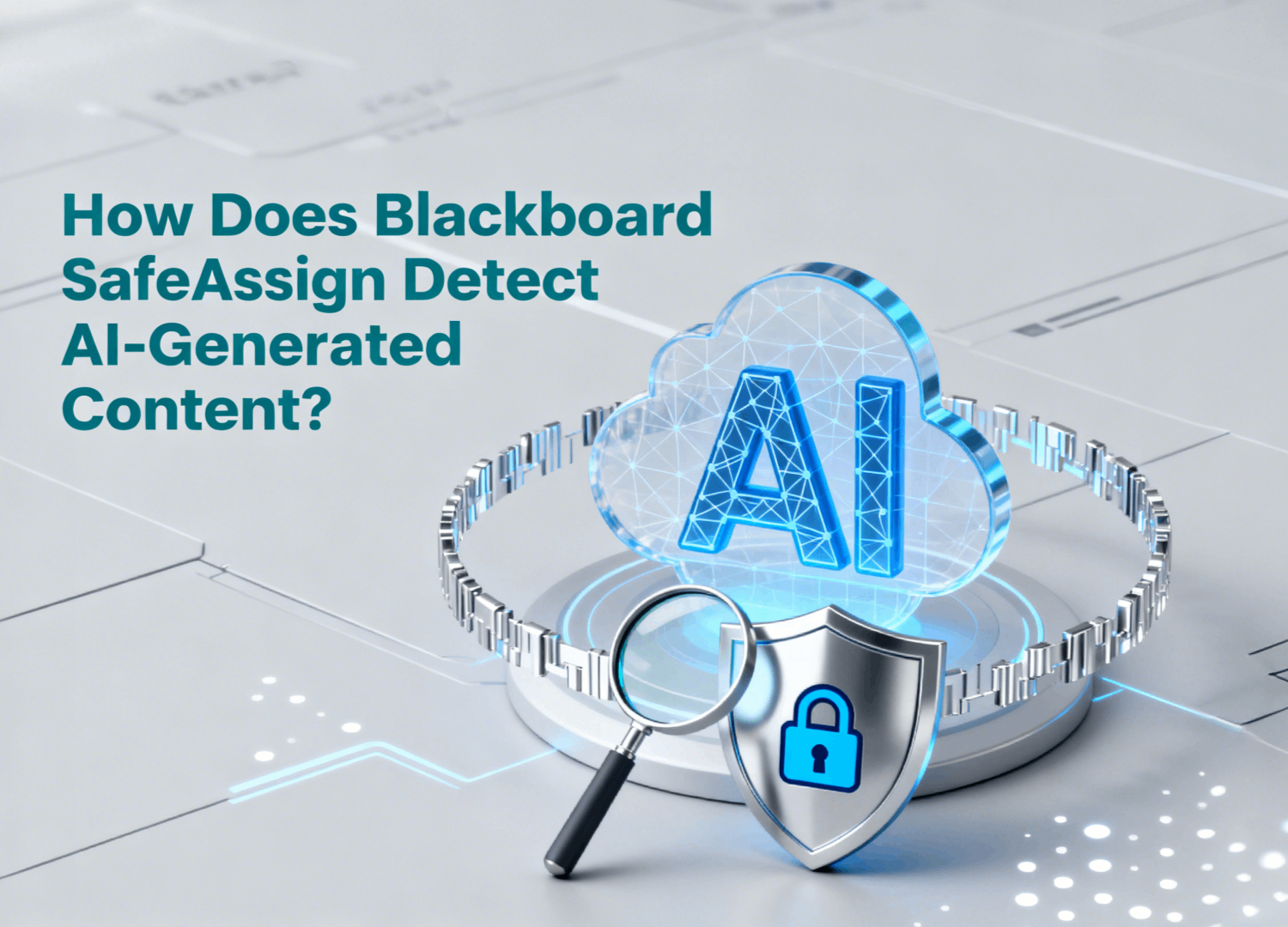
Blackboard SafeAssign, a widely used plagiarism detection tool in academic settings, plays a pivotal...
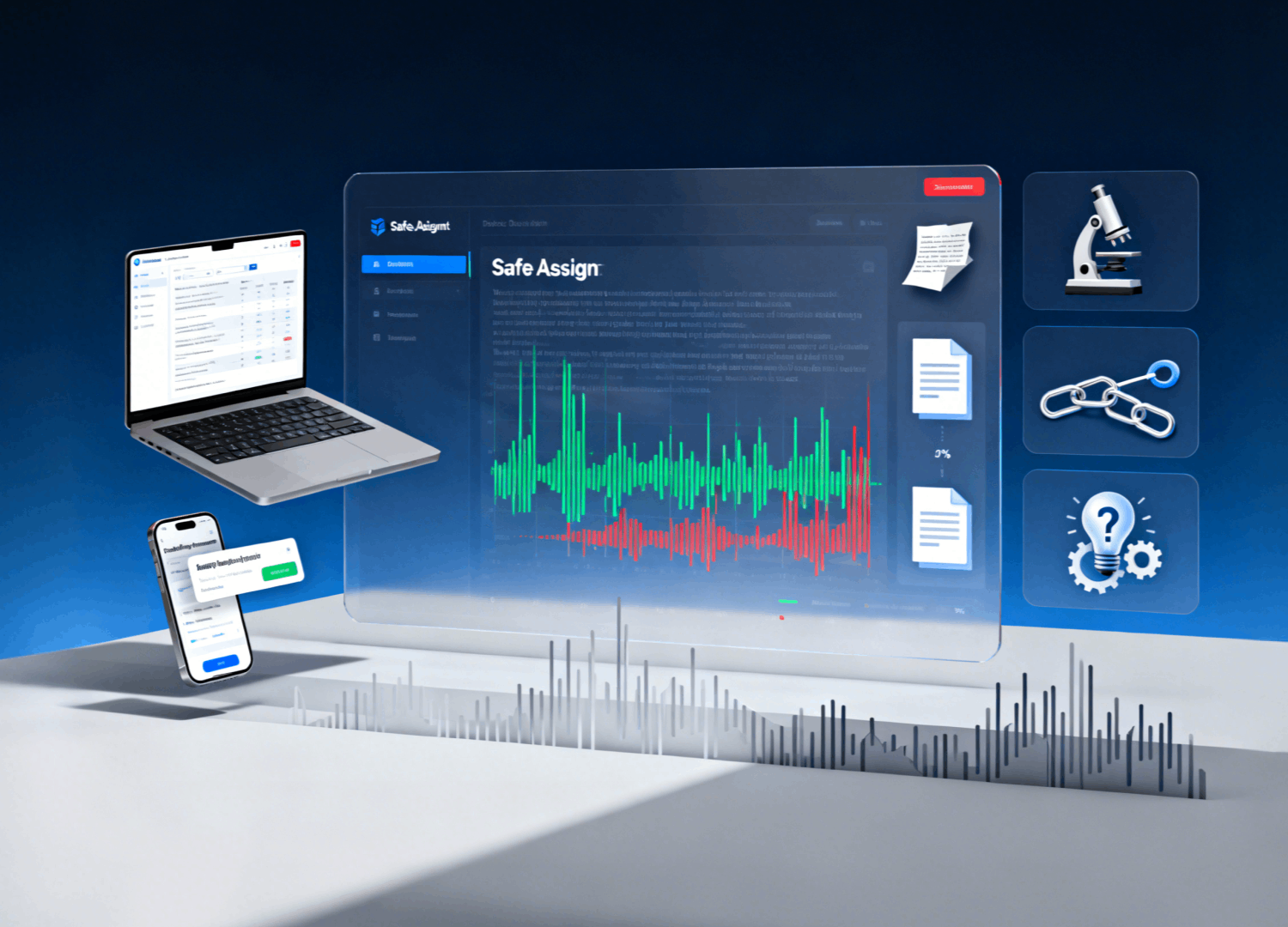
In today's era of widespread AI writing tools, academic content creation has become more efficient a...
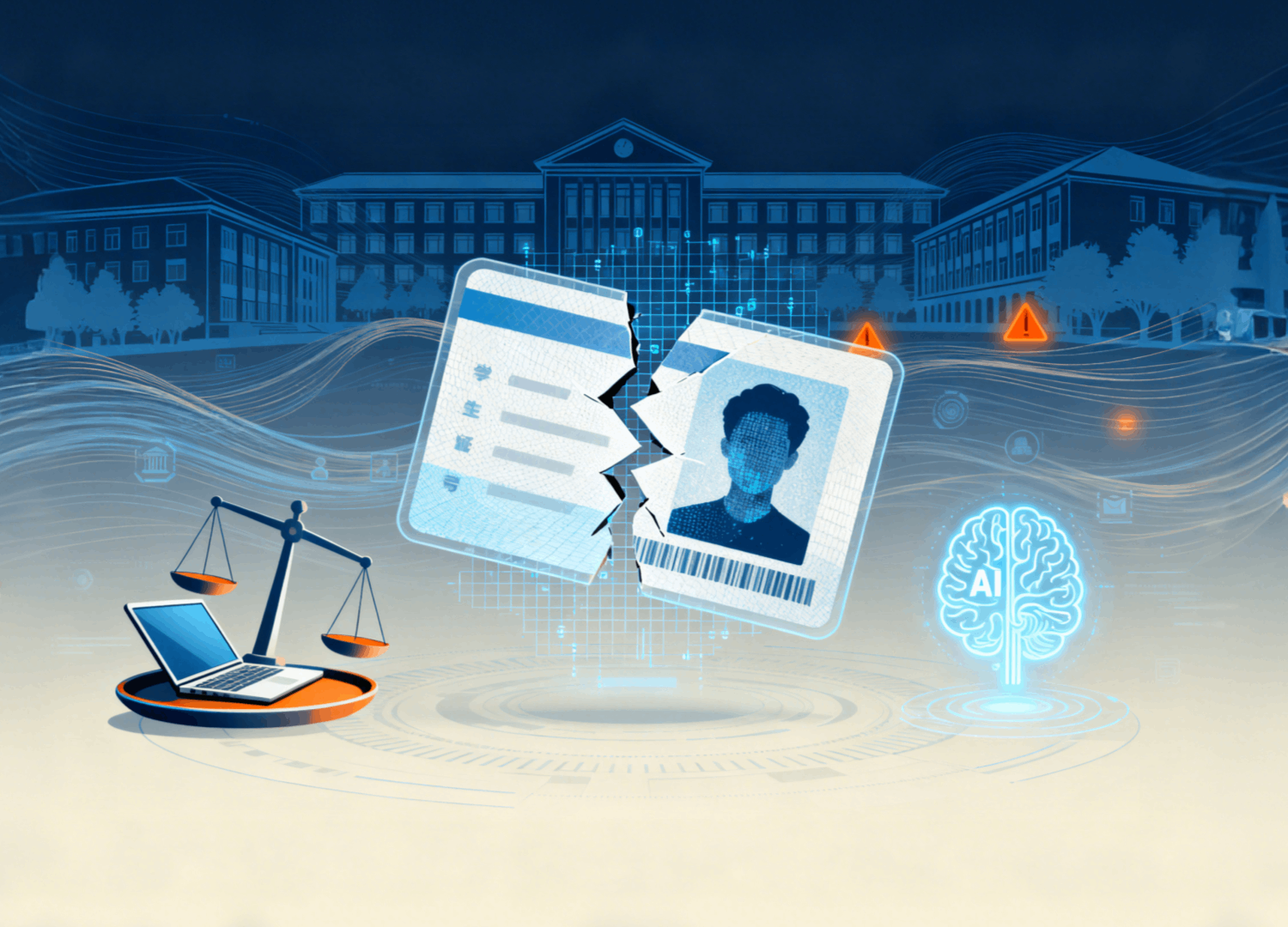
In modern academic settings, AI-based plagiarism detection tools have become commonplace, promising...

In today's competitive software development landscape, protecting your original code has never been...